 |
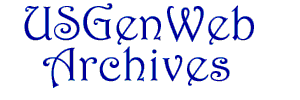 Obituary Project |
 |
 |
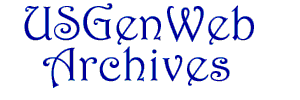 Obituary Project |
 |
|
|
|
How To Set-up WS_ftp LE for your page.
FTP Extras that make life a little easier when uploading. Make a new folder in your C: drive, name it using the
name given you when your adoption was completed.. Save all files for your
state in this folder.
Open the ws_ftp program
Setting Up ws_ftp
Getting comfortable with WS_FTP LE
Downloading Files To Your Computer
Uploading files to website
|
Questions? Contact
me